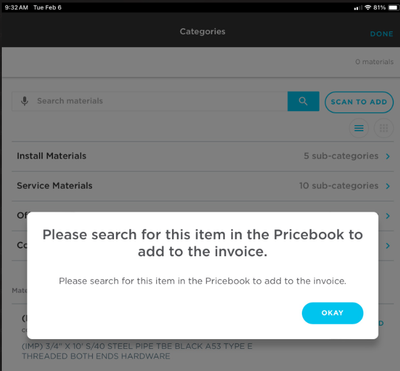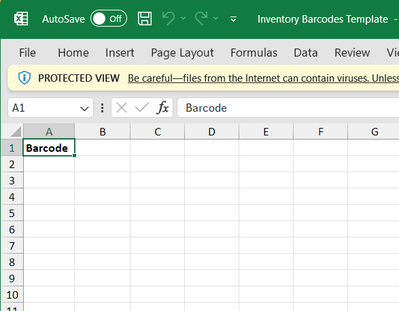- Community
- Discussions
- Inventory
- Inventory Barcoding
- Subscribe to RSS Feed
- Mark Topic as New
- Mark Topic as Read
- Float this Topic for Current User
- Bookmark
- Subscribe
- Mute
- Printer Friendly Page
Inventory Barcoding
- Mark as New
- Bookmark
- Subscribe
- Mute
- Subscribe to RSS Feed
- Permalink
- Report Content
02-06-2024 06:59 AM
Good morning All!
Does anyone have experience using the barcoding features within ServiceTitan? I played around with it a bit this morning and have been unsuccessful.
I am going to create a binder of sorts for my technicians that have barcodes in them so that they can use the 'Scan to Add' feature in ServiceTitan mobile to add materials that they have used to their jobs / invoices. Quite frankly, our Pricebook is a mess and I am working on it, but this will help our technicians and my procurement staff with efficiency.
We have a VMI in our warehouse and using the Inventory Mobile App, I added a barcode to a product. I then created a job, added one of our technicians to it, and then he tried to scan the barcode to add the item and it came up with this error:
I have had him re-download his Pricebook and the error still occurs, and I have confirmed that the barcode has been added in the Pricebook to the material.
What is your overall experience with the barcoding features? Thanks in advance!
- Mark as New
- Bookmark
- Subscribe
- Mute
- Subscribe to RSS Feed
- Permalink
- Report Content
09-18-2024 05:48 AM - edited 09-18-2024 05:50 AM
I have recently completed implementing bar codes for about 6k pieces of materials and entering the codes into ST, printing bar codes and placing them onto the products. When products did not have bar codes from the manufacture, we used supplier SKUs OR created our own using GS1 standards - UPC-A or code 128, printing with a Brother QL-810W printer.
We have created "cheat sheets" for our field techs for items such as black iron fittings and for chemicals and consumables in the office. This way techs can add materials to an invoice by scanning the barcode instead of searching the price book.
Pain points: Getting techs to use new technology; using barcodes to receive inventory and SN inventory.
Still experimenting with BIN locations. The field is under utilized and could provide much more.
Feel free to reach out to me if you would like further details etc.
- Mark as New
- Bookmark
- Subscribe
- Mute
- Subscribe to RSS Feed
- Permalink
- Report Content
02-06-2024 02:32 PM
Hello! I have set up a book with barcodes for our techs and currently utilize the barcoding feature. If you have any questions let me know!
What barcoding format are you using?
What size are your barcodes?
What program did you use to create them?
- Mark as New
- Bookmark
- Subscribe
- Mute
- Subscribe to RSS Feed
- Permalink
- Report Content
02-07-2024 08:43 AM
I was able to get physical barcodes from my main vendor, but I haven't gotten them in an electronic format yet. I am wondering how you upload them into ServiceTitan in bulk rather than applying a barcode to an item individually within the ST Mobile App. I see that there is a template you can download, but it only has one column for the barcode, not a column to correlate it with a part ID within ST.
- Mark as New
- Bookmark
- Subscribe
- Mute
- Subscribe to RSS Feed
- Permalink
- Report Content
02-12-2024 08:54 AM
Barcoding was a bit difficult for me but once i got it it was easy. I recommend doing a few in the system before you download the book for it.
1. open pricebook 2. select item in pricebook you want to add barcoding to and select edit. 3. under the item you want to add a barcode to click the inventory tab. 4. select start tracking item. 5. select area you want to track (i use inventory) 6. save 7. barcode scanning will now be open on that item in inventory. click on it to open over window. 8. add barcode 9. save barcode.
After doing this to a few items you will have the data coding in the system. this will help you. download the pricebook for quick guide for item numbers. click on the cog in the upper right hand corner of you screen. on the left find inventory. click on that to reveal a drop down. find barcode scanning. download that. enable editing. use the items you already barcoded as a guide to get the formatting right. once everything is in upload the new saved copy and you should be good. if there is an error it will not upload correctly. its kinda a pain and it would be easier to do on a tab in pricebook but is what it is. good luck