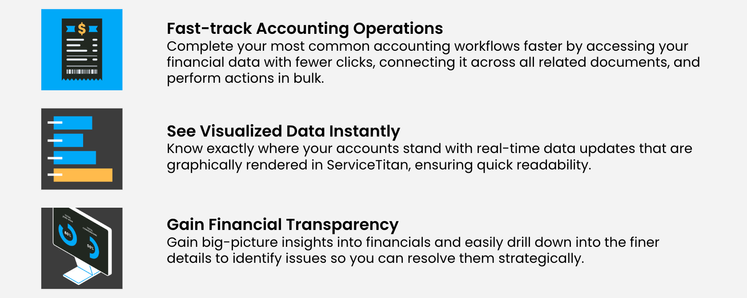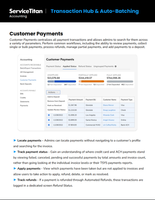- Subscribe to RSS Feed
- Mark as New
- Mark as Read
- Bookmark
- Subscribe
- Printer Friendly Page
- Report Content
on 01-06-2023 11:26 AM - edited on 02-22-2023 12:09 PM by e_dunn
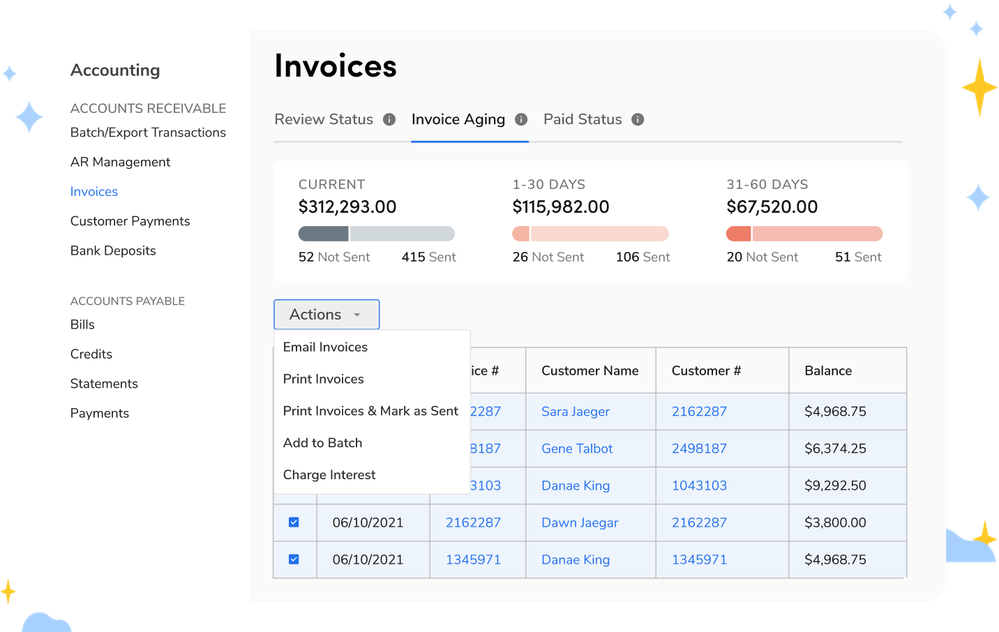
Embrace a new way to manage AR and take control of your cash flow within a centralized hub for all your ServiceTitan financial data.
Available on February 1st, a new real-time transaction hub provides a single access point to view and manage all of the money coming in and owed to your business. With three new Accounting modules, Invoices, Customer Payments, and Bank Deposits, and a new tool for automatically batching transactions, your team will be able to:
- Get your work done faster with fewer clicks
- Easily identify aging invoices
- Assign and review transactions
- Take bulk actions to email and print invoices, or charge interest
- Significantly reduce batching time
“It used to take between 2-3 hours each day in our peak season to run and analyze at minimum three separate reports to make sure that invoices were reviewed, emailed, and exported. Now we are able to get it done in less than an hour with the new Invoicing module–we no longer need to run reports and can simply filter the information, quickly review from the same screen, and mass update the status of each invoice.”
- Jeff Soch, General Manager, Naiad Irrigation Systems
Why use Transaction Hub?
It’s accounting designed for accounting admins and the most efficient way for your team to manage AR, expedite payment collection, and get their work done!
What’s the best way to get started with Transaction Hub?
- Admins will need to go to individual Employee Settings and assign “Review Invoice” and “Assign Invoice” permissions to team members who are responsible for assigning transactions for review and updating their status. Once this is available employees are able to dive in.
- Interactive status bars in each module visually group transactions together to give you a big-picture view of your finances. Click on any data set to quickly drill down and view the relevant transactions.
- Use the Invoices module to view all invoices and their current status. Use the action drop down to assign, review, print or send email invoices.
- In Customer Payments, search and locate payments without navigating to a customer’s profile. Take action to apply payments, add to a deposit, view which payments have been taken but are not applied to invoices and allow users to take action to apply, refund, delete, or mark as resolved.
- In Bank Deposits, view transactions, mark them as reviewed, and create deposit batches after you verify them in your bank account.
Learn more in our Starter Guide.
Who is eligible to receive Transaction Hub?
- Customers using Payment Terms will automatically see the three new modules in their account on 2/1. You can get started immediately!
- Customers not using Payment Terms will need to request access to this feature in their account. To get started, fill out this form. Payment Terms are needed to use Transaction Hub because the modules require due dates in order to accurately bucket your aging invoices and customer payments.
“The speed at which invoices are being reviewed & exported is days faster!”
- Jessica Woodruff-Smith, Process Manager, AirWorks Solutions, Inc.
What is Auto-Batching?
Auto-Batching is designed to reduce the manual labor required to create batches for invoices, payments, bills, credits, and inventory adjustments. You’ll no longer have to individually add and remove transactions from batches, expediting the process!
Who is eligible to receive Auto-Batching?
- The majority of customers will see Auto-Batching available in their ServiceTitan settings located under the upper right gear icon. Go to Settings > Accounting > Auto-Batching.
- A small group of customers using our legacy Auto-Batching feature will not see this in their account. These users should contact Support to switch to the new version. Note, activating this feature will override your current batching settings. The hourly cadence and auto-post capability are being discontinued, however turning on the new version allows you to Auto-Batch on a defined cadence (Daily, Weekly, Monthly) and make batches more granular by separating business units.
How do I get started with Auto-Batching?
It’s simple! Assign a start date and establish your batching preferences in your Auto-Batching Settings. We recommend to start with your oldest unbatched transaction date, the 1st of the month, or when you want this automated process to begin. Your batches will begin to show up based on these settings so you can jump straight into your review process.
How is this different from the auto-reconciliation batching report I use with ServiceTitan Payments?
They work nicely together! You may continue to reference the daily TSYS report for payment batches for your reconciliation workflow. Now, however, you can also see failed payments in the Customer Payments module, so you can follow up on them faster. You can still use the new Auto-Batching for Invoices, bills, and credits.
Dive into our training resources for demos and best practices:
- Webinar Recording
- Blue Collar Nerd Video
- Starter Guide PDF
- Invoices Knowledge Base
- Customer Payments and Bank Deposits Knowledge Base
- Auto-Batching Knowledge Base
- Mark as Read
- Mark as New
- Bookmark
- Permalink
- Report Content
Will those who use payment terms for vendors in third-party accounting software be able to use this when it releases? Or are those bugs still being worked out?
- Mark as Read
- Mark as New
- Bookmark
- Permalink
- Report Content
@jvanderp is this what you're referring to?
- Mark as Read
- Mark as New
- Bookmark
- Permalink
- Report Content
@BrittanyB that's correct. I think i'm getting the clarity around this integration with the CSM team.
- « Previous
-
- 1
- 2
- Next »