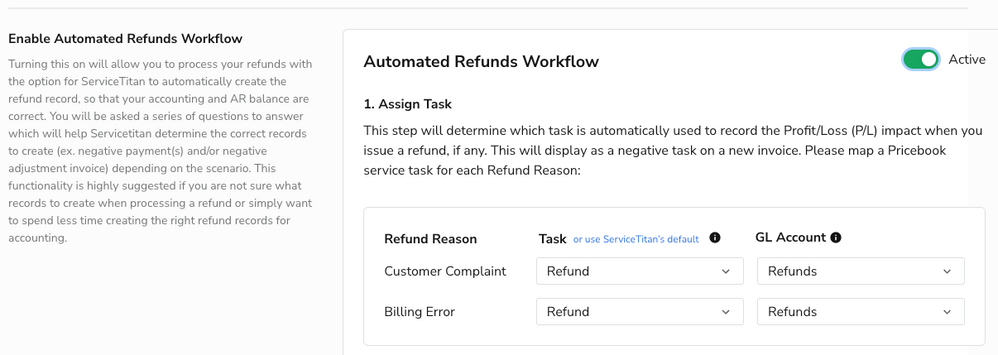- Community
- Product
- Capabilities
- Accounting
- Transitioning to Payment Collections & Legacy Paym...
- Subscribe to RSS Feed
- Mark as New
- Mark as Read
- Bookmark
- Subscribe
- Printer Friendly Page
- Report Content
- Subscribe to RSS Feed
- Mark as New
- Mark as Read
- Bookmark
- Subscribe
- Printer Friendly Page
- Report Content
on 06-23-2022 09:44 AM - edited on 02-22-2023 12:07 PM by e_dunn
**If you didn't get a chance to attend a live webinar, you may view the recording below. It provides an overview of Payment Collections, the benefits of its features, and a demo. Additionally, here are a few FAQs taken from our live Q&A.**
As we release ST-63, we will sunset our Legacy Payments screen and will activate Payment Collections on your account. In preparation, we recommend you view our webinar recording from earlier this fall, found below, and explore our additional resources. Note, you will see a new payments screen at this time and you can continue to collect payments on invoices as usual, with the new ability to save them in other locations as well. To unlock additional features there are individual settings you can activate.
What is Payment Collections?
Payment Collections is designed to bring more efficiency to the way customers collect payments, manage deposits and credits, and process refunds. Since its release in July of 2020, we have continued to make feature updates to expand its functionalities. Activating this feature will allow your team to:
- Manage Payments: Efficiently collect deposits and manage overpayments with a streamlined payments workflow that allows you to freely move payments between invoices
- Save Payments in Multiple Places: Gain the flexibility to save a collected payment as a customer credit through a sold estimate, project, invoice, customer record, or AR Management and apply them to outstanding invoices
- Automate Refunds: Save time creating and processing refunds, while ensuring general ledger accounting is correct and your invoice balance is correctly represented
- Mass Collect Payments: Easily collect and apply payments for multiple customers at one time, saving time when managing cash and checks
How do I get started?
Take our Academy Course or view the Knowledge Base, which provides a walkthrough of each feature. Additionally, you can view our webinar recording below for a full overview and demo. Once you have familiarized yourself with the features, you can toggle individual Payment Collections features in your account settings, under “Invoicing”. We strongly recommend you toggle on automated refunds at this time to simplify your refund workflow.
View our webinar recording. Additionally, here are a few FAQs taken from our live Q&A.
Why are we doing this?
We know payments are a large part of your workflow and Payment Collections was created to solve common pain points with Legacy Payments. We are confident these changes and new features will positively impact your day-to-day accounting workflows and efficiency.
If you have questions about Payment Collections, contact support@servicetitan.com.
- Mark as Read
- Mark as New
- Bookmark
- Permalink
- Report Content
@emilyramirez all the info, even though I know @schen probably already gave it to you!
- Mark as Read
- Mark as New
- Bookmark
- Permalink
- Report Content
@JessicaSmith - you are the greatest!
- Mark as Read
- Mark as New
- Bookmark
- Permalink
- Report Content
Is there a video released for this yet?
- Mark as Read
- Mark as New
- Bookmark
- Permalink
- Report Content
Hi @JoshAcevedo! We sent out an email yesterday with the webinar recording to everyone who had registered. It is uploaded here as well so you can always come back to this article to reference it.
- Mark as Read
- Mark as New
- Bookmark
- Permalink
- Report Content
The new collection button on the accounting tab is horrible. Legacy payments allowed you to type in a partial customer name (or invoice #) and it would auto find accounts with open balances. Then it would take you to the actual payment screen to apply payment. This new process is so much more complicated. Now I have to find the customer and the invoice to apply payment to. This is going to take a lot longer to post multiple payments whereas the legacy procedure was super quick. I used to be able to post 30-40 draft payments in a couple of minutes. This new way took 20 minutes!!! Not a fan!
- Mark as Read
- Mark as New
- Bookmark
- Permalink
- Report Content
Hi @ginahitc,
Thanks for the feedback, just to clarify, are we referring to the "Collect Payments" button on the Accounting screen? If so you can still find customers by partially typing in their name or invoice number, and applying payments to the open invoices as you are creating the record. I want to make sure I'm understanding the disconnect.