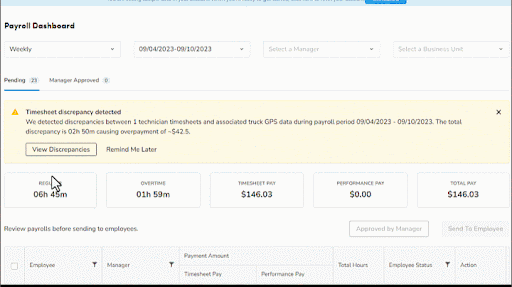- Community
- Product
- Capabilities
- ServiceTitan Pro Products
- Fleet Pro
- Save time and money with Automated GPS Timekeeping...
- Subscribe to RSS Feed
- Mark as New
- Mark as Read
- Bookmark
- Subscribe
- Printer Friendly Page
- Report Content
- Subscribe to RSS Feed
- Mark as New
- Mark as Read
- Bookmark
- Subscribe
- Printer Friendly Page
- Report Content
on 11-09-2023 10:20 AM
We are thrilled to announce the launch of Automated GPS Timekeeping Integration, a new feature only available with Fleet Pro on ServiceTitan.
Ensuring accurate payroll and protecting your business from inflated wages are paramount to managing costs – which is why the majority of ServiceTitan users take the time to manually compare GPS data with timesheet entries.
ServiceTitan’s new Automated GPS Timesheet Integration combines your GPS data from Fleet Pro with technician timesheets to automatically flag discrepancies. Not only will this save you up to four hours per week* spent manually cross-referencing fleet data, but it will also help you manage costs by eliminating or reducing excess wages and preventing wage theft claims.
The Automated GPS Timekeeping Integration was developed specifically for the trades by ServiceTitan and represents a significant leap forward for the future of automated and proactive, rather than reactive, fleet management solutions.
Get Started Today
Already using Fleet Pro? Once you have access to the GPS Timesheets Integration, you can take the following steps to enable it:
- Go to the navigation bar and click Settings settings-icon.
- In the side panel, go to People > Payroll. Payroll Settings opens.
- In the Time Settings section, click Edit next to GPS Timekeeping Integration.
- On the GPS Timekeeping Integration page that opens, update the following settings:
- Enable GPS timesheet discrepancy detection: Use the toggle to enable or disable the GPS Timekeeping feature.
- Duration: The duration of time spent at the job based on GPS compared to the duration on the timesheet. Enter the number of minutes the timesheet can differ from the GPS data before a discrepancy is flagged.
- Timestamp: The timestamp difference between the timesheet and GPS data. Enter the number of minutes you allow before a discrepancy is flagged.
- When you’re done, click Save.
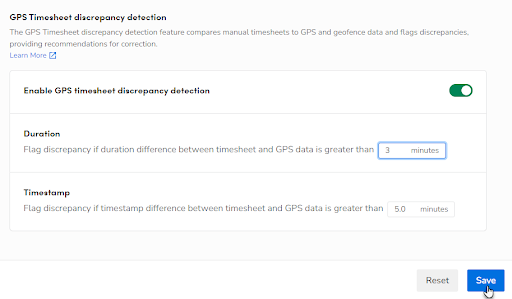
Learn more about using the GPS Timekeeping Integration by visiting the Knowledge Base.
Not yet using Fleet Pro? Visit servicetitan.com/features/pro/fleet to request a personalized demo today!
*Based on ServiceTitan survey. Results may vary.
- Mark as Read
- Mark as New
- Bookmark
- Permalink
- Report Content
Thanks for the resource, @allimincher
- Sheena @ NiFT
- Mark as Read
- Mark as New
- Bookmark
- Permalink
- Report Content
I just played with this! GAMECHANGER!!