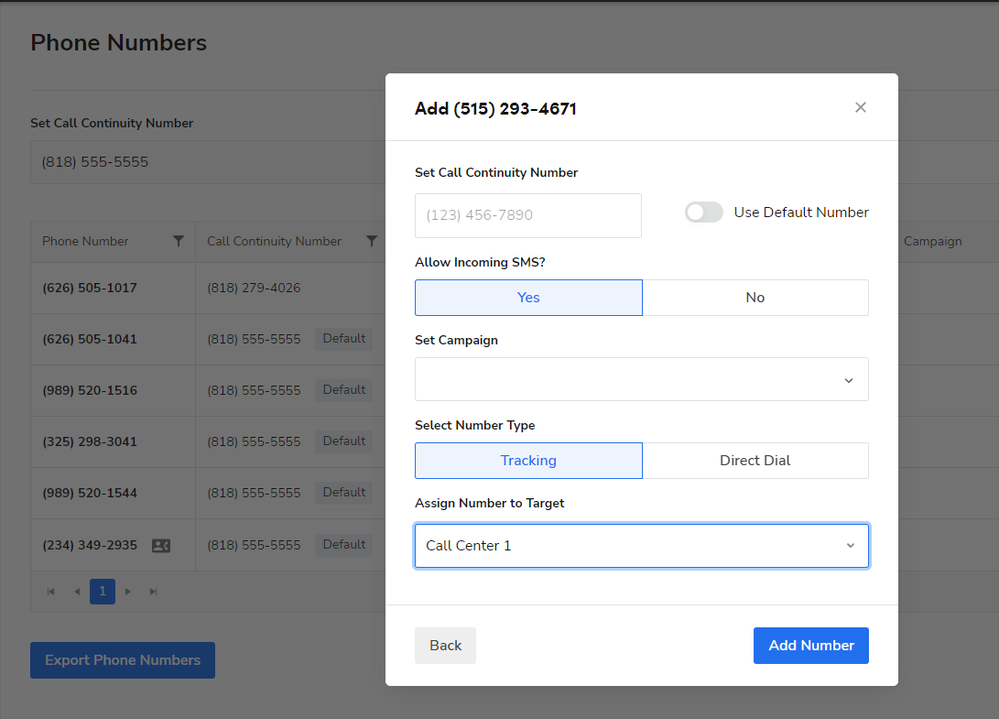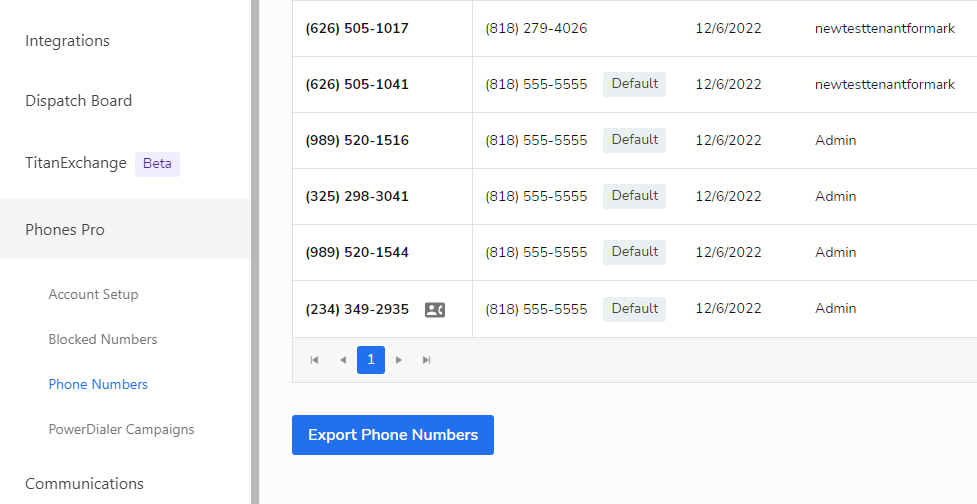- Community
- Product
- Capabilities
- ServiceTitan Pro Products
- Phones Pro
- New Features in Phones Pro: Improved Number Assign...
- Subscribe to RSS Feed
- Mark as New
- Mark as Read
- Bookmark
- Subscribe
- Printer Friendly Page
- Report Content
- Subscribe to RSS Feed
- Mark as New
- Mark as Read
- Bookmark
- Subscribe
- Printer Friendly Page
- Report Content
01-30-2023 09:00 PM - edited 02-01-2023 04:10 PM
Save Time by Assigning Phone Numbers Only Once!
When adding new phone numbers in ServiceTitan previously, you also had to navigate to the Dialpad settings, add the number and then assign it. This process could take time, and if the Dialpad step was missed, you were left with a non-working phone number, potentially missing out on bookable jobs or marketing ROI.
Starting with the ST-64 release, you no longer have to log into Dialpad when adding and assigning new phone numbers. It can all be done right in ServiceTitan!
From your ST settings page, navigate to Phones Pro > Phone Numbers and click the Add Phone Numbers button in the top right corner. From there, you’ll be able to select the number type and assign it to a target. You’re also able to edit an existing phone number from the main dashboard by clicking the pencil icon for the corresponding number.
Find Out Where All Your Phone Numbers are Assigned by Exporting a List!
Since Dialpad is only limited to thirty phone numbers, it can be challenging to organize and keep track of all of your assigned numbers. But now with the new Export Numbers feature, you can see all of your phone numbers without having to toggle between two systems!
From Settings > Phones > Phone Numbers or Settings > Phones Pro > Phone Numbers for Phones Pro users, click the blue Export Numbers button to download a CSV of all of your phone numbers. You can then view all phone number assignments in the Assigned column.
You no longer have to scroll through each call center and be more confident in knowing where all of your phone numbers are assigned.