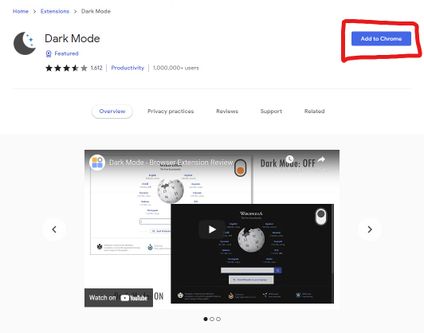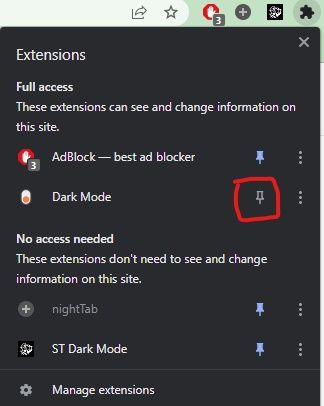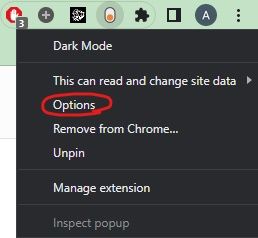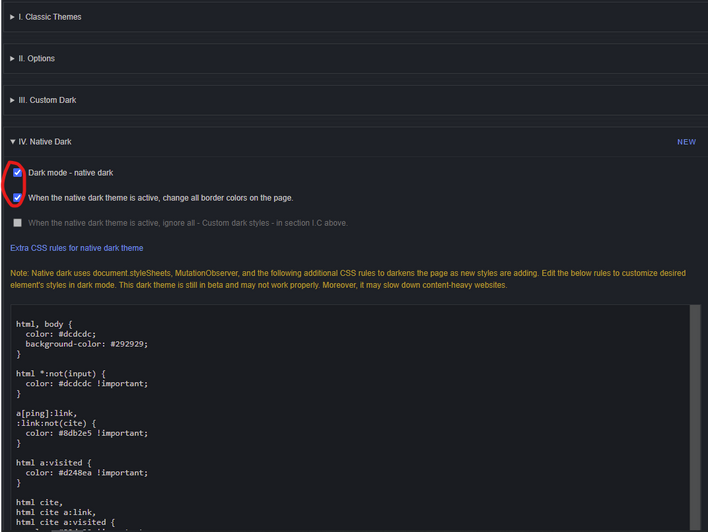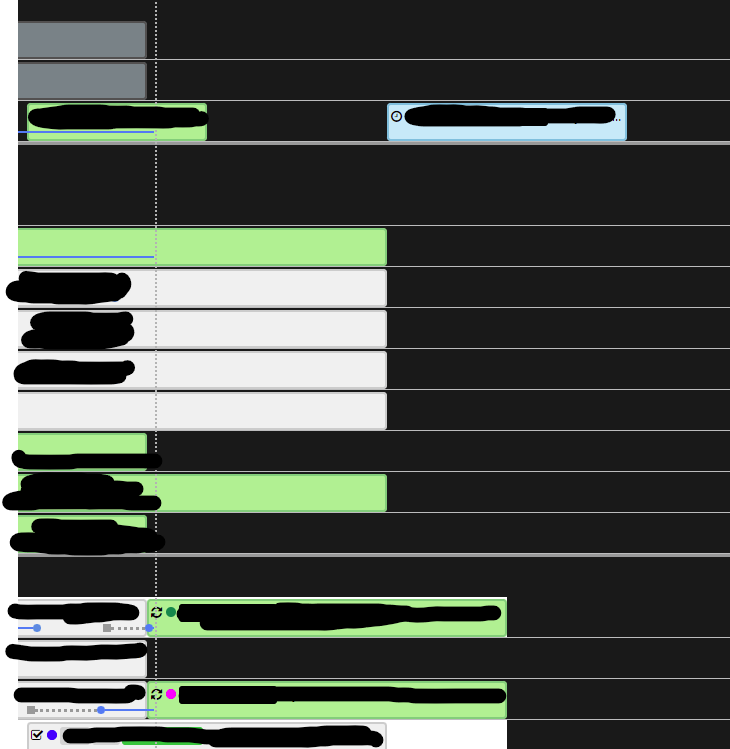Service Titan Dark Mode Instructions
- Mark as New
- Bookmark
- Subscribe
- Mute
- Subscribe to RSS Feed
- Permalink
- Report Content
04-29-2022 02:05 PM
This is simple instructions on how to get dark mode on Service Titan.
1) Download / Install this chrome extension LINK
2) Click add to chrome.
3) Click the puzzle piece icon and pin it next to your chrome profile logo.
3) Very it is now pinned.
4) Right click and go to options.
5) Check the check boxes I have checked in the picture below and you will be good to go.
6) Close out of that page and you are good to go. You can now go into Service Titan and "Flip the Switch". This extension is not provided by Service Titan but as of right now I think it works the best out of everything I have tried up to this point.
If you go into Service Titan and it doesn't work right away go ahead and refresh. Let me know if there are any issues! Or if you need me to show how to make an exclusions post!
If this has helped please leave a Kudo or even accept as the answer!
- Labels:
-
General Office
- Mark as New
- Bookmark
- Subscribe
- Mute
- Subscribe to RSS Feed
- Permalink
- Report Content
06-06-2022 11:39 AM
@alexande6 Check this out!
- Mark as New
- Bookmark
- Subscribe
- Mute
- Subscribe to RSS Feed
- Permalink
- Report Content
05-02-2022 11:03 AM
There are multiple issues with this dark mode but currently it is the best we have for Service Titan. I am looking into a solution for this exact issue.
- Mark as New
- Bookmark
- Subscribe
- Mute
- Subscribe to RSS Feed
- Permalink
- Report Content
05-02-2022 09:22 AM
Appreciate the tip but this wipes out the colors on the dispatch board, making this unusable for now.
- Mark as New
- Bookmark
- Subscribe
- Mute
- Subscribe to RSS Feed
- Permalink
- Report Content
06-06-2022 02:09 PM
I do have an updated version I have been working on here and there, hopefully I can get it pushed out this week. Also, have you tried it recently? What colors are you talking about in terms of loosing them? It seems the colors on my end are fine?
- Mark as New
- Bookmark
- Subscribe
- Mute
- Subscribe to RSS Feed
- Permalink
- Report Content
06-06-2022 02:17 PM
Ahhh I see, I linked the procedure to the other dark mode option that tries to fix everything automatically. Here is the link to the dark mode version I created a long time ago. LINK